[Update: Disabled] How to turn off Google Chrome for Android’s grid view for tabs
Google first announced that it was working on adding a grid layout and tab grouping in Chrome on Android all the way back in September of 2019. Since then, the company has rolled out this new interface for several Chrome users. However, up until this year, the interface wasn’t available for a significant chunk of the Chrome userbase on Android. Google finally rolled out the tab grid layout to a large number of Android users in January this year, and if you’re not a fan of the new look, here’s how you can disable it.
Disable Grid View for Tabs in Google Chrome for Android
Follow these steps to disable the tab grid layout in Google Chrome on Android:
- Navigate to chrome://flags
- Search for “grid” and locate the “Tab Grid Layout” flag. Tap on the drop-down menu next to it and select “Disabled” from the following list.


- Chrome will then bring up a prompt to relaunch the browser for the changes to take effect. You tap on the “Relaunch” button in the bottom right corner to restart the browser after disabling each flag, or you can perform the action once after disabling all of the following flags.
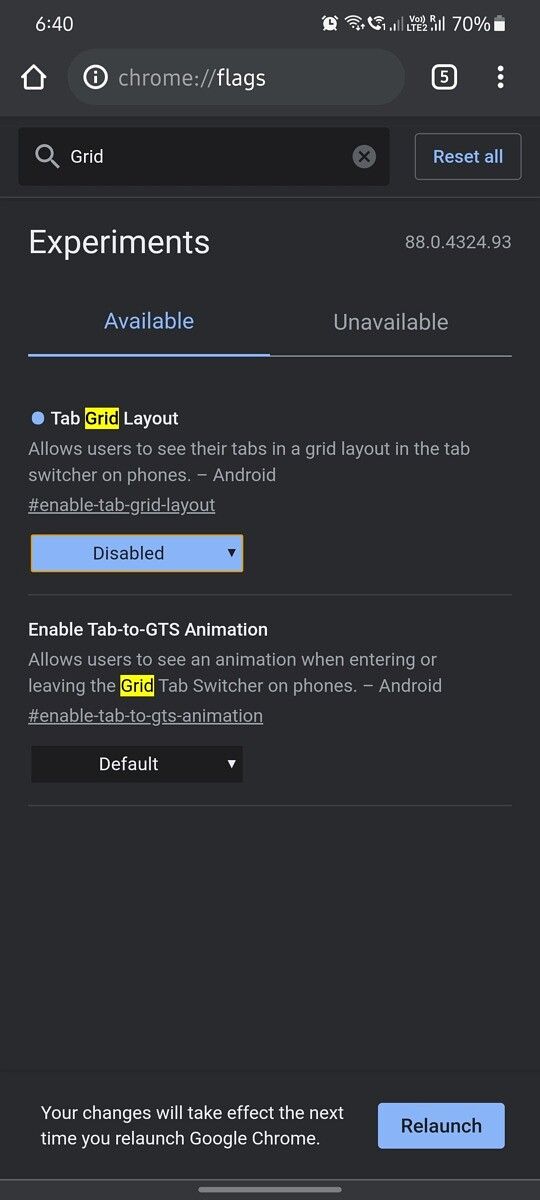
- Search for “tab strip” and locate the “Conditional Tab Strip” flag. Follow the same procedure to disable the flag.

- Search for “tab groups” and locate the “Tab Groups” flag. Disable this flag as well.

- Relaunch the browser by tapping on the “Relaunch” button in the bottom right corner and wait for the browser to restart.

- After the restart, you’ll notice that all three of the flags mentioned above have been disabled. However, all open tabs will still be shown in the new grid layout. You’ll have to restart the browser once again for the changes to actually take effect.
- To do so, open the recent apps menu and close Chrome.
- Then, tap on the Chrome icon to relaunch the browser. All tabs should now show up in the older layout.

Do note that you won’t be able to make use of Chrome’s handy new tab grouping feature if you revert to the old layout. Thankfully, Chrome lets you easily switch back to the grid layout by enabling the aforementioned flags. Just make sure you restart the browser twice for the changes to take effect.
Google Chrome: Fast & Secure (Free, Google Play) →
Thanks to Justin I’Onn for the tip!
Update: You can no longer disable grid view for tabs
Google just started rolling out Chrome 91 for Android on the stable channel. The latest update brings a host of performance improvements, visual updates, default to desktop mode on large screen devices, and more. The update also removes the ability to disable the grid view for tabs by toggling the three flags mentioned above. If you hate the grid view layout, now is the right time to switch to a different browser.
The post [Update: Disabled] How to turn off Google Chrome for Android’s grid view for tabs appeared first on xda-developers.
from xda-developers https://ift.tt/3oyt153
via IFTTT
No comments: